Have you ever needed to compare the content of 2 Windows and just used the Alt + Tab shortcut in Windows to constantly swap to and fro? Or perhaps, you had to manually use your mouse to drag the corners of the 1st window to fit nicely on the left and then drag the other window to fit on the right. Thankfully, there’s a power shortcut key in Windows 7 and later versions that lets you dock Windows side by side within seconds: Windows Key + Left / Right Arrows
How-To:
Simply, select one window and press Windows Key + Left Arrow to dock the window to the left. And for the 2nd window, just press Windows Key + Right Arrow. And abacadabra, you get windows perfectly docked side by side!
So below, you see Windows all over the place and want it docked nicely.
Assuming I want my web browser on the left, so I select it and press Windows Key + Left Button. And for my Word processor window, I want it on my right, so I just press Windows Key + Right Arrow. And there you have it, beautifully docked windows side by side. You can read content on your web browser while writing notes down in your Word file. You can use this powerful feature to compare pdf files, excel files or even surf the web while keeping a video window open at the side too.
This current shortcut only works for Windows. For Mac users, there’s no such power shortcut in Mac OS, but because I love this feature so much. I’ve managed to find an equivalent app that simulates the shortcut key feature for Mac OS. It’s called ShiftIt. Just download and install it. I personally use it and it works perfectly.
If you’re curious to also explore the power of the Windows key, here are some other power shortcuts that I use all the time.
- Win Key + Up Arrow = Maximize Window
- Win Key + Down Arrow = Minimize Window
- Win Key + M = Show Desktop
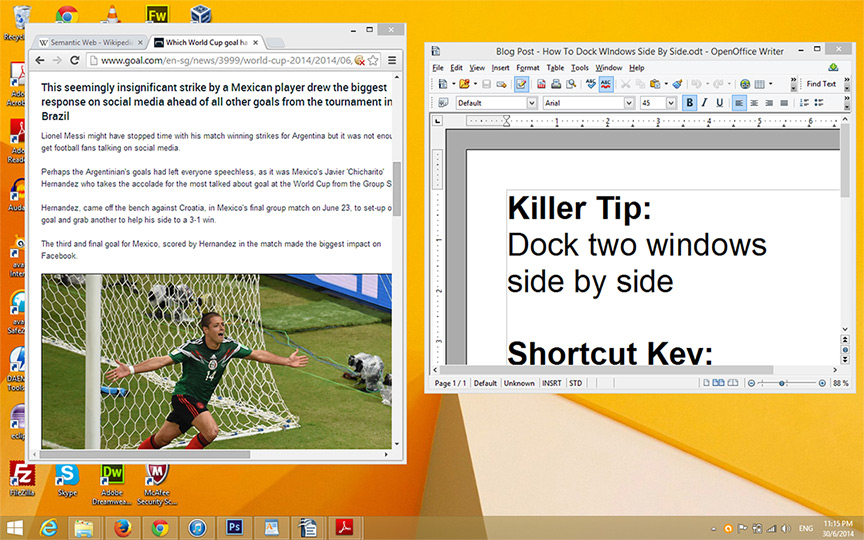
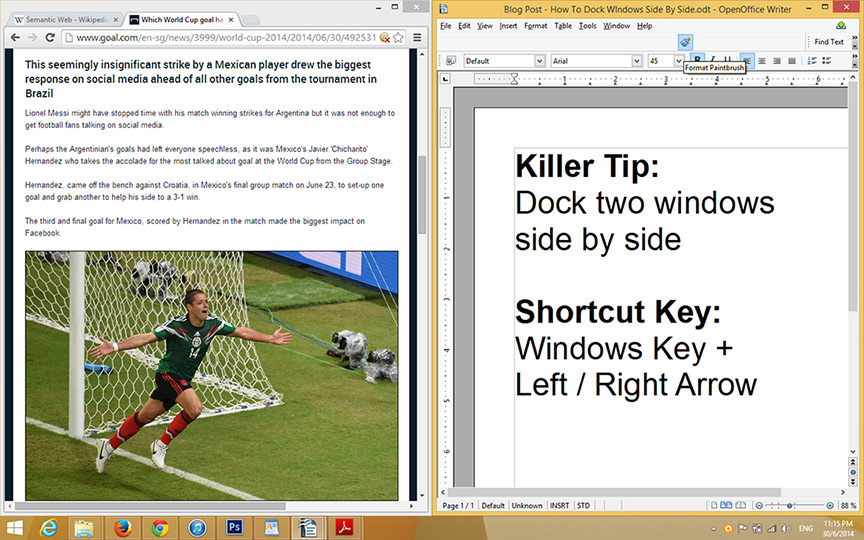
Wow, this is good, i always did it manually. Win + Right – damn that is simple.
You saved me about 28 seconds per day.
This means 11.12 days from here to the end of my life.
thanks =)
You’re most welcome 😉